How to Test and Fix Whirlpool Washer Control Panel W11130429
Steven E / Tuesday June 17, 2025
Your Whirlpool or Maytag washer should make laundry effortless, but when the control panel stops responding, or cycles won’t start, frustration sets in fast. A faulty user interface/fascia [W11130429] could be the reason behind the glitch. Whether your washer is gas or electric, we’ll show you exactly how to test and replace this critical component so you can take back control and get your laundry routine back on track!
If you need a user interface W11130429 for your Whirlpool or Maytag washer, you can use your model number to find what you’re looking for at AppliancePartsPros.com. We also have thousands of free DIY troubleshooting and repair guides to help you fix your washer yourself.
The information in this article may not apply to your specific appliance model. We recommend consulting your manufacturer’s documentation or contact us with any questions.
What you need
- Multimeter
- Putty knife
- 1/4″ nut driver
- Flathead screwdriver
Safety tips
Your safety should always be the top priority when performing any appliance repair.
- Always power off and unplug your appliance or switch off the circuit breaker before you attempt any maintenance or replacement work. This keeps you safe by eliminating any risk of electric shock.
- If the appliance has recently been used, give it plenty of time to cool down before working on it.
- Take your time while working to prevent accidents and personal injuries. Rushing is the enemy of precision.
- Work in a well-lit area so you can see and access appliance parts.
- Keep your workspace free of clutter and other obstacles. Keep children and pets away from the work area.
- Never work on internal parts with wet hands. Make sure the work area is completely dry.
- Check the user manual to see if there are specific installation or safety instructions related to your appliance or replacement part.
- Be gentle when handling or removing parts. Excessive force might damage the appliance or cause personal injury.
- Wear insulated work gloves to protect your hands from sharp metal parts and debris.
- When working with wires, avoid touching any exposed wires or terminals. If you need to touch a wire, use a non-conductive tool or wear insulating gloves to prevent electrical shock.
- Always take photos or make a note of wiring terminals or other connections before disconnecting them to make reassembly easier.
- Don’t test live voltage with a multimeter if you’re unfamiliar with how to prevent short-circuiting.
- Consider wearing safety glasses and/or a dust mask when working with chemicals, dust or a large amount of debris to prevent irritation or injury.
- Turn off the water supply at the outlet before beginning repairs. Keep towels ready to catch any residual water in the system when removing parts.
How to test and replace the Whirlpool or Maytag washer’s user interface/fascia
Below are the steps to access, test, remove, and replace the user interface/fascia on a Whirlpool or Maytag washer.
Step 1. Access the user interface/fascia
- Remove the two screws from the rear of the console.
- Lift the washer lid.
- Use a putty knife to press back on one corner of the console while lifting up slightly.
- Insert the putty knife between the top of the washer and the console.
- Push the putty knife toward the rear to disengage the clip holding the console.
- Repeat the process on the other side of the console.
- Close the washer lid.
- Tilt the console forward to expose the user interface board.
Step 2. Test the user interface/fascia
- Locate the two white ribbon harnesses connected to the user interface board.
- Disconnect the ribbon harnesses.
- Fully reseat the ribbon harnesses into their connections.
- Inspect the ribbon harnesses for visible damage.
- If the harnesses are damaged, replace the user interface.
- Flip the console back to its normal position.
- Reconnect power to the washer.
- Check if the error message or erratic behavior has disappeared.
- If the issue is resolved, reassemble the washer.
- If the issue is not resolved, proceed with further testing.
- If the washer was completely unresponsive before accessing the console, reconnect power.
- Make sure the washer is in standby mode with no lights or display activity.
- Select three buttons and press them in the same sequence three times (e.g., Spin, Temp, Soil, Spin, Temp, Soil, Spin, Temp, Soil).
- Check if a warning message appears indicating entry into diagnostic mode.
- If the diagnostic mode is successful, use the tech sheet to perform further tests.
- If the diagnostic mode fails, unplug the washer for one minute and try again.
- If the diagnostic mode still fails, check the main control board LED.
Step 3. Check the main control board
- Plug in the washer and locate the main control board.
- Look for an LED light on the main control board.
- If the LED blinks slowly and steadily, the control board is likely functioning correctly.
- If the LED is solid or off, the main control board may be faulty.
- Unplug the washer.
- Disconnect the three-wire connection from the user interface.
- Plug the washer back in.
- Wait about 30 seconds and check the LED on the main control board.
- If the LED starts blinking properly, the user interface will be faulty and need replacement.
- If the LED remains off, the issue may be with the main control board or the washer’s power supply.
- If the LED stays solid, another component may be affecting the system.
- Set a multimeter to DC voltage mode.
- Test the voltage at the black and yellow wires in the connector.
- If the reading is 12-13V DC, the user interface has failed and must be replaced.
- If there is no voltage, check for the main control board or power supply issues.
Step 4. Remove the user interface/fascia
- Flip the console on its face.
- Use a ¼-inch screwdriver to remove the eight screws securing the user interface to the console.
- Use a flathead screwdriver to gently depress the four plastic clips holding the user interface.
- Lift off the console shell to expose the user interface board.
- Remove the old wiring harness from the control board.
- Replace the old harness with the new one provided with the new user interface.
Step 5. Install the new user interface/fascia
- Place the new user interface into the console shell.
- Press around the edges until all locking tabs engage.
- Flip the console face down.
- Reinstall the eight screws by hand.
- Do not use an electric driver to tighten the screws.
- Fully seat the user interface’s ribbon connectors and three-wire harness.
- Reconnect the user interface harness to the main control board.
- Flip the console upright.
- Press down on the console to snap it back into the top of the washer.
- Reconnect power to the washer.
- Check if the user interface powers up.
- Do not unplug the washer for at least five minutes to allow communication with the main control board.
- Avoid pressing any buttons or starting a cycle during this time.
- If the washer powers up correctly, reinstall the two rear screws to secure the console.
- Run a test cycle to confirm the washer is functioning properly.
Stick with us
Thanks for reading! We hope this guide helped you test and replace the user interface/fascia in your Whirlpool or Maytag washer.
If you still need some replacement parts, grab your model number and head over to AppliancePartsPros.com. We have over two million parts in stock and most orders arrive in two business days. If you need some help with finding the right part or placing an order, you can contact our team at 1 (877) 477-7278.
While you’re waiting for your new part to arrive, you can explore our DIY blog and watch thousands of video tutorials on our YouTube channel.
Follow us on Facebook, X and Instagram to see our latest repair guides!
With nearly a decade of experience in providing top-notch customer service regarding appliance parts and repair, Steven enjoys sharing practical advice, troubleshooting tips, and interesting information to help readers stay informed.

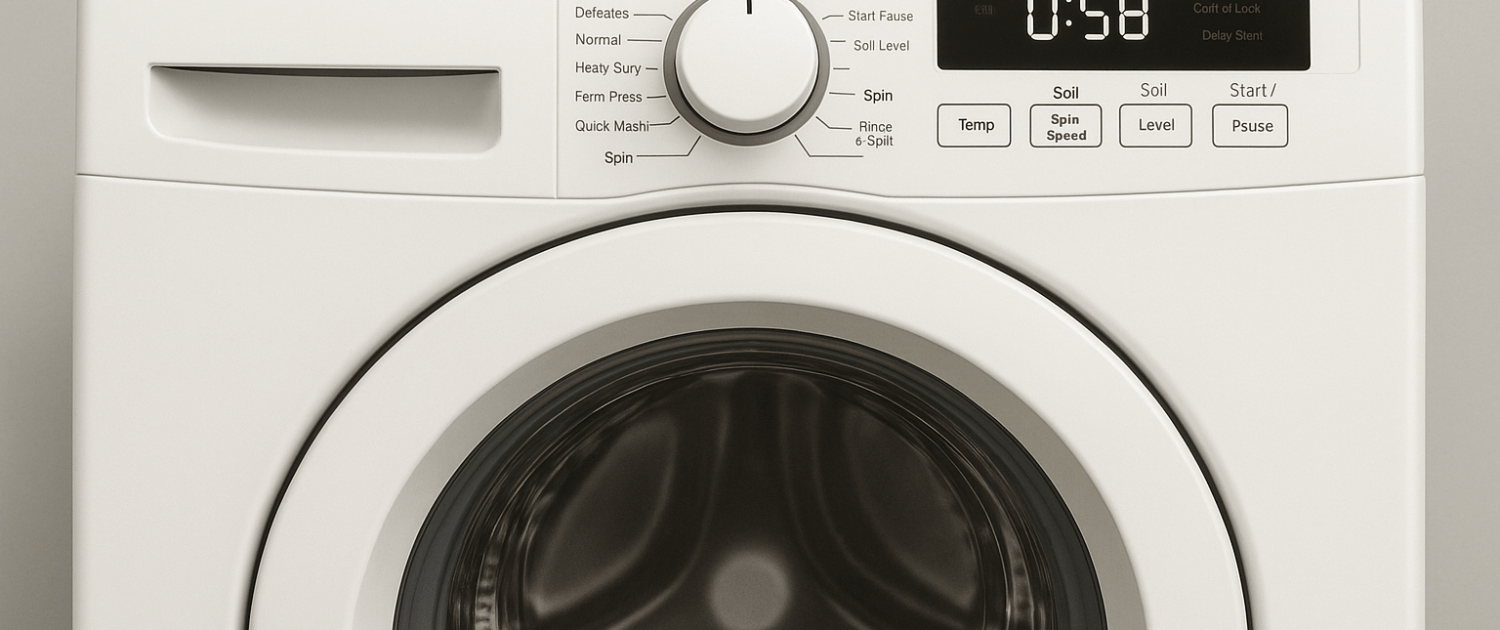
How to Replace a Door Closure | LG/Kenmore Refrigerators
How to Install and Replace a Pressure Washer Pump
Whirlpool Duet Dryer E1 Code: A Troubleshooting Guide